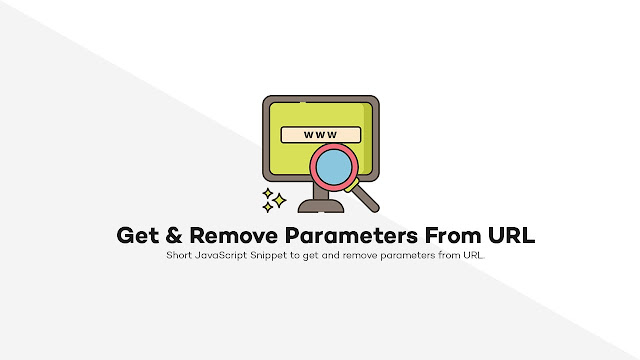 |
| Get & Remove URL Parameters using JavaScript |
Parameters in URL are specific variables that can contain values up to Limited length.
You may have seen the URL containing different kinds of parameters.
Illustration of parameters in URL:
If you don't know about parameters and let me show you how they look like.
The main appearance of parameters in the URL is like this.
https://online-html-viewer.blogspot.com/2020/04/costume-check-boxes-and-radio-buttons-pure-css.html?fullscreen=1The methods are:
- GET
- POST
- etc.
Creating URL Parameters:
Creating URL parameters is not much difficult you just have to add a parameter and its value in the URL. I have added the parameter in the above illustration. Before first parameter you have to add ? and then if you want multiple parameters separate them by & sign.Get Parameters from URL:
To get parameter from URL using JavaScript you can use the following JavaScript function to get any parameter from URL.function getParameterByName(key, sourceURL) {
sourceURL || (sourceURL = window.location.href), key = key.replace(/[\[\]]/g, "\\$&");
var r = new RegExp("[?&]" + key + "(=([^&#]*)|&|#|$)").exec(sourceURL);
return r ? r[2] ? decodeURIComponent(r[2].replace(/\+/g, " ")) : "" : null
}https://online-html-viewer.blogspot.com/2020/04/costume-check-boxes-and-radio-buttons-pure-css.html?fullscreen=1var para = getParameterByName('fullscreen');
document.write(para);
/*It Will Return 1 as a parameter value*/function removeParameterByName(key, sourceURL) {
sourceURL || (sourceURL=window.location.href)
var rtn = sourceURL.split("?")[0],
param,
params_arr = [],
queryString = (sourceURL.indexOf("?") !== -1) ? sourceURL.split("?")[1] : "";
if (queryString !== "") {
params_arr = queryString.split("&");
for (var i = params_arr.length - 1; i >= 0; i -= 1) {
param = params_arr[i].split("=")[0];
if (param === key) {
params_arr.splice(i, 1);
}
}
rtn = rtn + "?" + params_arr.join("&");
}
return rtn;
}Let's demonstrate how we can remove the parameter fullscreen=1 from the above URL.
Here is how the above JavaScript function to remove a parameter from the URL will work.
var para = removeParameterByName('fullscreen');
document.write(para);
/*It will return https://online-html-viewer.blogspot.com/2020/04/costume-check-boxes-and-radio-buttons-pure-css.html? */



0 coment rios: